MVC Project publish Steps
Generally after we create asp.net project we used to deploy the site at IIS by creating virtual directory my mapping physical path code. But MVC project has different process to publish at IIS
we have to follow below steps to create deploy folder
MVC Project Publish Steps
1 . Select Project at Solution Explorer and right click on it
2 . Select Publish
3 . Select Profile and Click Next button
4 . Specify the Profile Name as it is temporary to create
5 . Click on Next button
6 . Select the Publish Method from the drop down as "Web Deploy Package" and Click Next button
7 . Specify the Package Location path so that it will place the package in zip
8 . Click on Next button
9 . Specify Site name if you want otherwise leave it as it is not mandatory field and then Click Next button
10. Select the configuration as Release from the drop down
11. Click on Next button
12. See the preview
13. Click On Publish
It will publish the entire project and place the deployment files in the given path as a zip file.
14. Unzip the folder , create virtual directory and use it
we have to follow below steps to create deploy folder
MVC Project Publish Steps
1 . Select Project at Solution Explorer and right click on it
2 . Select Publish
3 . Select Profile and Click Next button
4 . Specify the Profile Name as it is temporary to create
5 . Click on Next button
6 . Select the Publish Method from the drop down as "Web Deploy Package" and Click Next button
7 . Specify the Package Location path so that it will place the package in zip
8 . Click on Next button
9 . Specify Site name if you want otherwise leave it as it is not mandatory field and then Click Next button
10. Select the configuration as Release from the drop down
11. Click on Next button
12. See the preview
13. Click On Publish
It will publish the entire project and place the deployment files in the given path as a zip file.
14. Unzip the folder , create virtual directory and use it

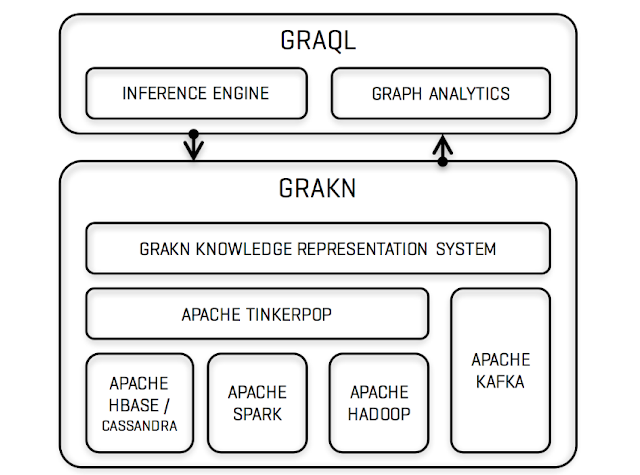
Comments
Post a Comment