Email Sending through O365 using OAuth Protocol
Microsoft Office365 EWS servers have been extended to support authorization via the industry-standard OAuth 2.0 protocol. Using OAUTH protocol, user can do authentication by Microsoft Web OAuth instead of inputting user and password directly in application
Microsoft / Office 365 OAuth + EWS
We can use
the OAuth authentication service provided by Azure Active Directory to enable our
application to connect with IMAP, POP or SMTP protocols to access Exchange
Online in Office 365. To use OAuth with our application we need to register
application on Azure Active directory and other steps also we need to do to get
the access token back. Below are the steps
To use Microsoft/Office365 OAUTH in your application, you must
create an application in https://portal.azure.com.
- Sign into the
Azure portal using either a work or school account or a personal Microsoft
account.
- If your account
gives you access to more than one tenant, select your account in the top
right corner, and set your portal session to the Azure AD tenant that you
want.
·
In the left-hand navigation pane,
select the Azure Active Directory service, and then select App
registrations > New registration.
When the Register an application page
appears, enter your application's registration information:
- Name -
Enter a meaningful application name that will be displayed to users of the
app.
- Supported account
types
- Select which accounts you would like your application to support
- Redirect URI
(optional) - Select the type of app you are building, Web
or Public client (mobile & desktop), and then enter the redirect URI
(or reply URL) for your application.
After entering all the above details
then select Register button
Azure AD assigns a unique application
(client) ID to app and to create client secret we need to do below step
click "Certificates and
secrets" -> "client secrets" and add a new client secret.
Note: Please
store "client secret" by yourself because it is hidden when you view
it at next time.
API Permission
Click "API Permission"
-> "Add a permission" -> "Exchange" ->
"Delegated Permission" -> "Check EWS.AccessAsUser.All"
-> "Add a permission" -> "Microsoft Graph" -> "Delegated
Permission" -> "User.Read", "email",
"offline_access", "openid" and "profile"
Authentication
·
Click "Authentication"
Implicit grant: check "Access tokens" and "ID
tokens"
Redirect URI: input the URL to get authorization code, for native
desktop application, you don't have to add redirect Uri.
- Mobile and desktop
applications: redirect Uri, please check or add the following URI.
o https://login.microsoftonline.com/common/oauth2/nativecliento https://login.live.com/oauth20_desktop.srfo http://127.0.0.1
- Supported account
types
please select Accounts in any organizational directory (Any
Azure AD directory - Multitenant) and personal Microsoft accounts
·
Advanced settings
please set both "Live SDK Support" and "Treat
application as a public client" to "Yes"
Above client_id and secret support
both "Office365 + EWS" and "Live (hotmail, outlook personal
account) + SMTP", Office365 Oauth doesn't support SMTP, only EWS is
supported.
1.1
Use client id and client secret to get access
token
We can use client id and client
secret to get the user email address and access token like this:
- Application uses a
web browser/browser control to open Microsoft OAUTH URL.
- User inputs user
and password in Microsoft Web Authentication, Microsoft returns access
token back to your application
- Application uses
access token to access Microsoft Office 365/Live server.

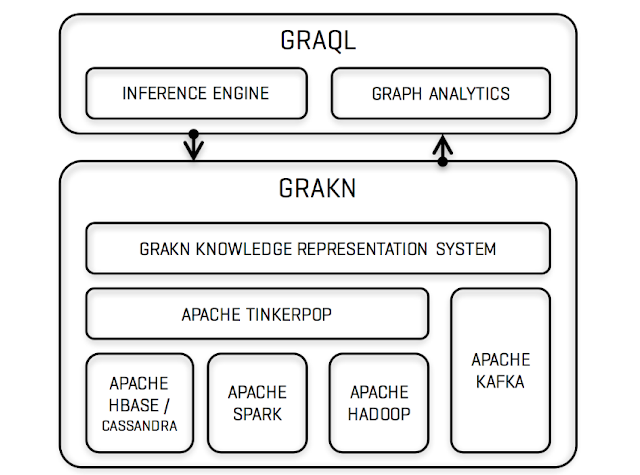
Always MS explanation and process steps towards any update coming from are good.
ReplyDelete