The storage location of Docker images and containers?
A Docker container consists of network settings, volumes, and images. The location of Docker files depends on your operating system. Here is an overview for the most used operating systems:
- Ubuntu:
/var/lib/docker/ - Fedora:
/var/lib/docker/ - Debian:
/var/lib/docker/ - Windows:
C:\ProgramData\DockerDesktop - MacOS:
~/Library/Containers/com.docker.docker/Data/vms/0/
In macOS and Windows, Docker runs Linux containers in a virtual environment. Therefore, there are some additional things to know.
Docker for Mac
Docker is not natively compatible with macOS, so Hyperkit is used to run a virtual image. Its virtual image data is located in:
~/Library/Containers/com.docker.docker/Data/vms/0
Within the virtual image, the path is the default Docker path /var/lib/docker.
You can investigate your Docker root directory by creating a shell in the virtual environment:
$ screen ~/Library/Containers/com.docker.docker/Data/vms/0/tty You can kill this session by pressing Ctrl+a, followed by pressing k and y.
Docker for Windows
On Windows, Docker is a bit fractioned. There are native Windows containers that work similarly to Linux containers. Linux containers are run in a minimal Hyper-V based virtual environment.
The configuration and the virtual image to execute linux images are saved in the default Docker root folder.
C:\ProgramData\DockerDesktop
If you inspect regular images then you will get linux paths like:
$ docker inspect nginx
...
"UpperDir": "/var/lib/docker/overlay2/585...9eb/diff"
...
You can connect to the virtual image by:
docker run -it --privileged --pid=host debian nsenter -t 1 -m -u -i shThere, you can go to the referenced location:
$ cd /var/lib/docker/overlay2/585...9eb/
$ ls -lah
drwx------ 4 root root 4.0K Feb 6 06:56 .
drwx------ 13 root root 4.0K Feb 6 09:17 ..
drwxr-xr-x 3 root root 4.0K Feb 6 06:56 diff
-rw-r--r-- 1 root root 26 Feb 6 06:56 link
-rw-r--r-- 1 root root 57 Feb 6 06:56 lower
drwx------ 2 root root 4.0K Feb 6 06:56 workThe internal structure of the Docker root folder
Inside /var/lib/docker, different information is stored. For example, data for containers, volumes, builds, networks, and clusters.
$ ls -la /var/lib/docker
total 152
drwx--x--x 15 root root 4096 Feb 1 13:09 .
drwxr-xr-x 13 root root 4096 Aug 1 2019 ..
drwx------ 2 root root 4096 May 20 2019 builder
drwx------ 4 root root 4096 May 20 2019 buildkit
drwx------ 3 root root 4096 May 20 2019 containerd
drwx------ 2 root root 12288 Feb 3 19:35 containers
drwx------ 3 root root 4096 May 20 2019 image
drwxr-x--- 3 root root 4096 May 20 2019 network
drwx------ 6 root root 77824 Feb 3 19:37 overlay2
drwx------ 4 root root 4096 May 20 2019 plugins
drwx------ 2 root root 4096 Feb 1 13:09 runtimes
drwx------ 2 root root 4096 May 20 2019 swarm
drwx------ 2 root root 4096 Feb 3 19:37 tmp
drwx------ 2 root root 4096 May 20 2019 trust
drwx------ 15 root root 12288 Feb 3 19:35 volumes
Docker images
The heaviest contents are usually images. If you use the default storage driver overlay2, then your Docker images are stored in /var/lib/docker/overlay2. There, you can find different files that represent read-only layers of a Docker image and a layer on top of it that contains your changes.
Let’s explore the content by using an example:
$ docker image pull nginx
$ docker image inspect nginx
[
{
"Id": "sha256:207...6e1",
"RepoTags": [
"nginx:latest"
],
"RepoDigests": [
"nginx@sha256:ad5...c6f"
],
"Parent": "",
...
"Architecture": "amd64",
"Os": "linux",
"Size": 126698063,
"VirtualSize": 126698063,
"GraphDriver": {
"Data": {
"LowerDir": "/var/lib/docker/overlay2/585...9eb/diff:
/var/lib/docker/overlay2/585...9eb/diff",
"MergedDir": "/var/lib/docker/overlay2/585...9eb/merged",
"UpperDir": "/var/lib/docker/overlay2/585...9eb/diff",
"WorkDir": "/var/lib/docker/overlay2/585...9eb/work"
},
...
The LowerDir contains the read-only layers of an image. The read-write layer that represents changes are part of the UpperDir. In my case, the NGINX UpperDir folder contains the log files:
$ ls -la /var/lib/docker/overlay2/585...9eb/diff
total 8
drwxr-xr-x 2 root root 4096 Feb 2 08:06 .
drwxr-xr-x 3 root root 4096 Feb 2 08:06 ..
lrwxrwxrwx 1 root root 11 Feb 2 08:06 access.log -> /dev/stdout
lrwxrwxrwx 1 root root 11 Feb 2 08:06 error.log -> /dev/stderrThe MergedDir represents the result of the UpperDir and LowerDir that is used by Docker to run the container. The WorkDir is an internal directory for overlay2 and should be empty.
Docker Volumes
It is possible to add a persistent store to containers to keep data longer than the container exists or to share the volume with the host or with other containers. A container can be started with a volume by using the -v option:
$ docker run --name nginx_container -v /var/log nginxWe can get information about the connected volume location by:
$ docker inspect nginx_container
...
"Mounts": [
{
"Type": "volume",
"Name": "1e4...d9c",
"Source": "/var/lib/docker/volumes/1e4...d9c/_data",
"Destination": "/var/log",
"Driver": "local",
"Mode": "",
"RW": true,
"Propagation": ""
}
],
...
The referenced directory contains files from the location /var/log of the NGINX container.
$ ls -lah /var/lib/docker/volumes/1e4...d9c/_data
total 88
drwxr-xr-x 4 root root 4.0K Feb 3 21:02 .
drwxr-xr-x 3 root root 4.0K Feb 3 21:02 ..
drwxr-xr-x 2 root root 4.0K Feb 3 21:02 apt
-rw-rw---- 1 root 43 0 Jan 30 00:00 btmp
-rw-r--r-- 1 root root 34.7K Feb 2 08:06 dpkg.log
-rw-r--r-- 1 root root 3.2K Feb 2 08:06 faillog
-rw-rw-r-- 1 root 43 29.1K Feb 2 08:06 lastlog
drwxr-xr-x 2 root root 4.0K Feb 3 21:02 nginx
-rw-rw-r-- 1 root 43 0 Jan 30 00:00 w
Clean up space used by Docker
It is recommended to use the Docker command to clean up unused containers. Container, networks, images, and the build cache can be cleaned up by executing:
$ docker system prune -aAdditionally, you can also remove unused volumes by executing:
$ docker volumes prune
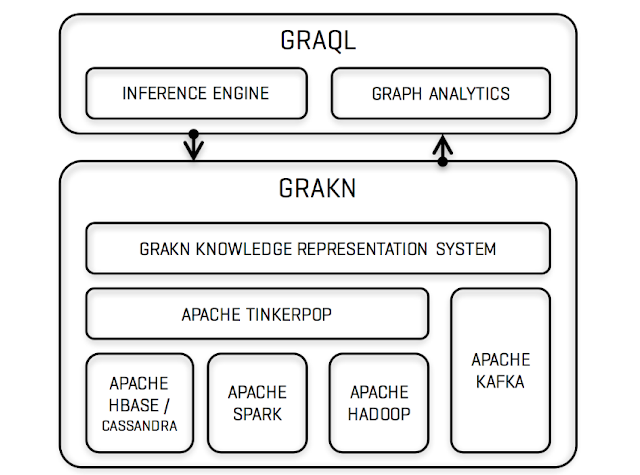
Comments
Post a Comment