Worker Processes
- Get link
- X
- Other Apps
Use the Worker Processes feature page to manage a list of worker processes running in application pools on a Web server. Sort the list by clicking one of the feature page column headings.
UI Elements for Worker Processes
The following tables describe the UI elements that are available on the feature page and in the Actions pane.
Feature Page Elements
Element Name | Description |
|---|---|
Application Pool Name | Displays the name of the application pool. In Web gardens or if you have a worker process that is shutting down at the same time another worker process is starting, the same application pool can be listed more than once in the grid to account for different worker processes running in that application pool. |
Process ID | Displays the worker process identifier (ID) for that worker process. |
State | Displays the state of a process, such as starting, running, or stopping. |
CPU % | Displays the percentage of time that the worker process has used the CPU since the data was last updated. This option corresponds to CPU Usage in Windows Task Manager. |
Private Bytes (KB) | Displays the current size of memory this is committed by a worker process. This memory cannot be shared with other processes. This option corresponds to Virtual Memory Size in Windows Task Manager. |
Virtual Bytes (KB) | Displays the current size of the virtual address space for a worker process. |
Actions Pane Elements
Element Name | Description |
|---|---|
View Current Requests | Opens the Requests feature page in which you can view the requests currently processing in the selected application pool. |
Requests Page
Use the Requests feature page to manage a list of currently running requests in a worker process. This information can help you determine where a problem occurs in a specific area of a site or application.
Sort the list by clicking one of the feature page column headings. Search the list by typing search criteria in the Filter box, expand the Go list to select the field on which to search, and then click Go or press ENTER. Click Show All to remove the filter criteria.
Element Name | Description |
|---|---|
Web Site ID | Displays the site identifier (ID) for the specific request. |
Url | Displays the requested URL. |
Verb | Displays the HTTP verb used in the request. |
Client IP | Displays the IP address of the client that made the request. |
State | Displays the current pipeline module state that the request is in. |
Module Name | Displays the current module that the request is in. |
Time Elapsed | Displays the amount of time that the request has been in process. |
- Get link
- X
- Other Apps

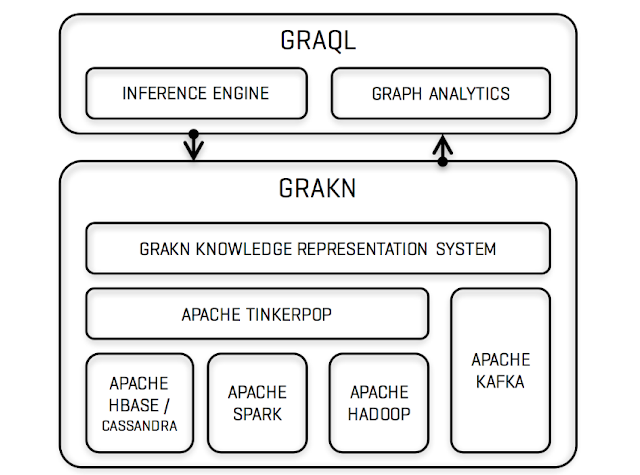
Comments
Post a Comment