How to setup Swagger UI for ASP.Net Web API
Setup Swagger UI for ASP.NET Web API with Swashbuckle
Swashbuckle is an open source project for generating Swagger documents for Web APIs. Swagger is an advance technique to represent RESTfull Web API. Swagger is working with an Application. You can configure Swagger inside your Application. Its very easy to use and integrate inside your API's
Basic features to get going with Swashbuckle are
- Install Swashbuckle
- Overview of configuration code
- How to use API Keys
Install Swashbuckle
Swashbuckle is an open source repository built for both asp.net and asp.net core
GitHub Repos:
- Swashbuckle - https://github.com/domaindrivendev/Swashbuckle
- Swashbuckle.AspNetCore - https://github.com/domaindrivendev/Swashbuckle.AspNetCore
NuGet Repos:
- Swashbuckle - https://www.nuget.org/packages/Swashbuckle
- Swashbuckle.AspNetCore - https://www.nuget.org/packages/Swashbuckle.AspNetCore
Don’t worry about downloading the github repo above, it is here just for your reference so you can take a look at the code or documentation if needed. One thing I really like about this library is how much control you have.
To get started simple add your NuGet Dependency like you normally would. Since we are working with asp.net Web API we are going to use the .NET Framework version.
In the Package Manager console enter the following command
Package-Install Swashbuckle
Configuration Code
You should now have a SwaggerConfig.cs file located in you App_Start folder. Since we are using Owin Configuration there is now a simple command that needs to be called SwaggerConfig.Register(config);. This will call the necessary configuration code that should be created for you.
1 2 3 4 5 6 7 8 9 10 11 12 13 14 15 16 17 18 | public class Startup { public void Configuration(IAppBuilder application) { var config = new HttpConfiguration(); config.MapHttpAttributeRoutes(); config.Routes.MapHttpRoute( name: "DefaultApi", routeTemplate: "v1/{controller}/{id}", defaults: new { id = RouteParameter.Optional }); // This is the call to our swashbuckle config that needs to be called SwaggerConfig.Register(config); // invoke the web API application.UseWebApi(config); } } |
Swagger Config
The nice thing when you install the library is it puts a lot of the documentation in the code scaffolding so you don’t need to go hunting for it. By default the code scaffolding has most of the optional features commented out with docs right in the comments above each one and how it should be used.
You can choose to keep this verbose configuration file or shrink it down. I prefer to keep the verbose comments in because I find it useful for me or other devs on the team when we need to trun new features on for the swagger config. Our code snippet below is trimmed down for our purposes here, but the code sample attached is not.
1 2 3 4 5 6 7 8 9 | public class SwaggerConfig { public static void Register(HttpConfiguration config) { config .EnableSwagger() .EnableSwaggerUi(); } } |
Both EnableSwagger and EnableSwaggerUi take configuration options which is where you will see all the documentation provided. To get the barebones install running you just need to call the 2 commands above.
API Keys
A common configuration with swagger is enabling API Keys to handle authorization to the API. When you are using a tool such as Postman you may include an API Key in the header. We have this same control with Swagger. There is a input control at the top of the page asking for an API Key. The user just plugs in their key and hits the Explore button. Now when they try to use any of the APIs the API Key is sent in the header and the page is once again usable.
How do you configure this? Going back to our configuration file SwaggerConfig.cs you need to specify the API Key in both methods EnableSwagger and EnableSwaggerUi
1 2 3 4 5 6 7 8 9 10 11 12 13 14 15 16 17 18 | public class SwaggerConfig { public static void Register(HttpConfiguration config) { config .EnableSwagger(c => { c.ApiKey("apiKey") .Description("API Key for accessing secure APIs") .Name("Api-Key") .In("header"); }) .EnableSwaggerUi(c => { c.EnableApiKeySupport("Api-Key", "header"); }); } } |
The most important parameters are the Name() and In() where the API Key name is specified in Name and In() determines where to place the API Key. In our example here we want this place in the header and we want it to be called “API-Key”.
After we specify the ApiKey in the first configuration section we need to tell SwaggerUi to enable the API Key which we again specify the Name and In parameters again.
At this point if you reload your swagger UI you will be able to specify your API Key and call your Web API through the Web Utility
Access Swagger UI from Browser
We have gone over the basics of setting up swagger UI but did not go over how to access our new API that is apart of our page.

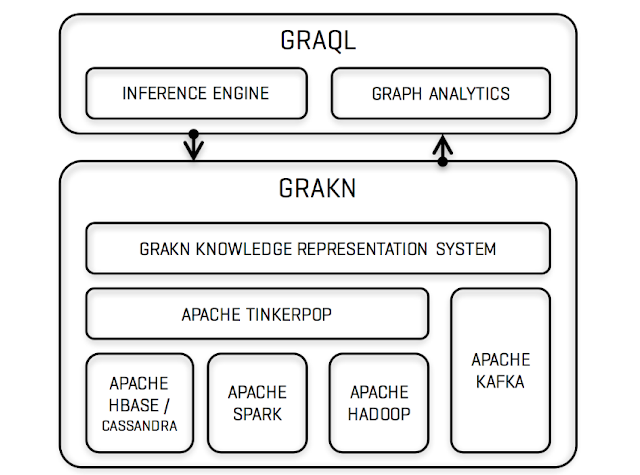
Comments
Post a Comment